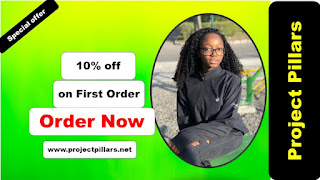How to create an automatic table of contents for a research project work
It
is a season of love, so, do everything possible to show it now that you got the
time. With this in mind, Projectpillars.net has decided to share a skill that
many students pay for the service for free. This is to show how much we love
our readers.
Remember
that everything you learn matters. You never know how it can later come in
handy for you. Therefore, no matter how little the opportunity may seem, never
let it pass you by. Enough with the motivational words let us get to work. Are
you ready?
Today,
we are going to learn how to create or generate an automatic table of contents
using Microsoft 2016. Note that the table of contents is among the preliminary
pages of a research project and many students pay for this service.
If
you check our services page, you will see that you can hire us to render this
service, but I will show you how to go about it yourself. The question is what is a table of contents?
What is a table of
contents?
The table of contents simply displays an organized listing of your document's chapters, major headings, subheadings, and, often, figures, clearly labeled by page numbers.
Have it at heart that for you to generate an automatic table of
contents for your research project work, you need to place your work according
to the various headings style.
The
heading styles start from heading 1, 2, 3, and so on. The worry that should cross your
mind now is how do I know that this title, major, or subsection in a chapter belongs
to heading one, two, and so on?
Here
is my little secret. Come closer for me to whisper in your ears. Oh, I forgot
you are reading. Well, open your eyes wide to see my little secret to knowing
how to arrange your work according to the various headings.
Hint: Place the titles of
the various chapters in heading one. All major headings under the chapter
should be placed in heading two and subheadings under heading two should be
placed under heading three and so on. I
hope this is clear enough.
Below
are the easy steps you need to follow in order to generate an automatic table
of contents for your research project. Screenshots will equally be provided.
(1). The
first thing to do is to arrange the heading styles according to how you will
want them to appear. Do you want it centralized or justified? Bold or not bold,
what about the font size, which font text times new roman, or Arial? What about
the spacing?
Where can I find heading
styles? Click on Home > Styles, and then choose Heading.
When
you do this, you will see the various headings but Microsoft word displays just three.
However, when you have used the three headings, the fourth will automatically
pop up, and so on.
(2). How do I arrange the
headings?
Place your cursor on
heading 1 then right-click. When you
right-click, a drop-down will appear. Choose modify (Do same for other headings)
When you click on
modify, this is what you will see
This is where you can
arrange the heading with respect to it being centralized or justified, bold or
not bold, spacing, font size, font color, etc.
Note:
- The titles of the various chapters are always centralized and bold.
- Any other heading is justified as well as being bold.
- The font color is black. I am sure no one has to tell you this hahaha. This is just a reminder
- In project writing, the standard font size is 12, Times New Roman, and double spacing. However, some institutions have their own rules and regulations when it comes to this. It is preferable to inquire from your supervisor about the font size and spacing of your institute or department.
After
arranging the heading styles exactly the way, you want them; highlight whatever
you want to appear in the table of content then click on the heading style it
falls under. Below is an example of how heading one and two looks respectively.
Remember
that for each heading you want in the table of contents, select the heading
text.
We
have arranged the work, what next? How do we generate the automatic table of
contents? Where can we find it in a word document?
Also check: How to Write Abstract For A Research Paper
(3). Go
to References > Table of Contents
and choose an automatic style (three
types of automatic table of content would appear. Choose the second option.)
Before
accessing, the references tab in the
ribbon to generate your automatic table of content, place your cursor where you
want the automatic table to appear. In project writing, it is among the preliminary
pages immediately after the abstract or below the research abstract.
I
hope this write-up helps any student generate an automatic table of contents by
themselves. We will do a video for you to see how it is done in case you face
any issues. Comment in case you have any worries. Thanks for your time.
Also check: An overview and structure of a research project
We provide guidance and support on the following Services
👉Topic selection
👉Data Analysis
👉Data interpretation
👉PowerPoint Building
👉Editing services
👉Proofreading services
👉Plagiarism Removal
Contact Us Now on WhatsApp